Dein Warenkorb ist gerade leer!
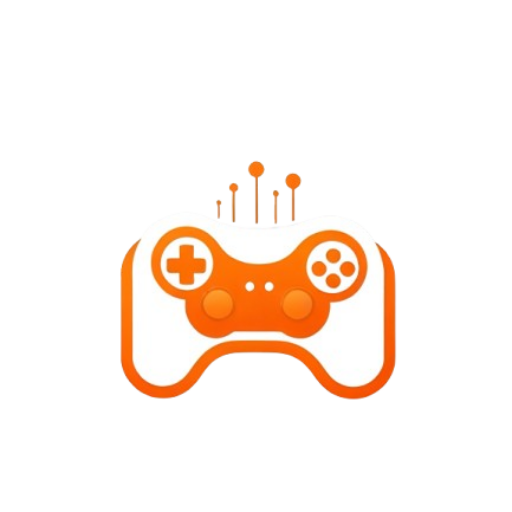
Schließen Sieschließen
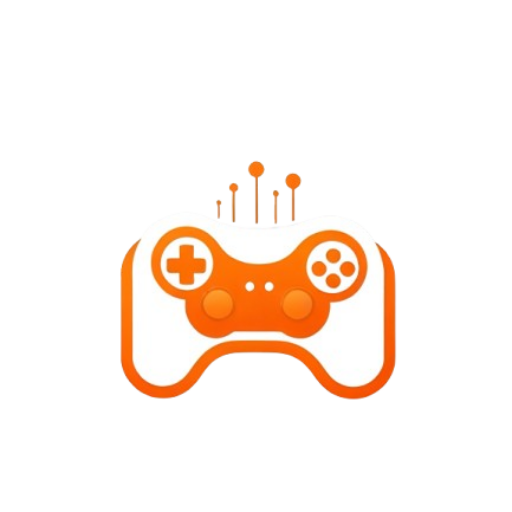
Schritt 1: Besuche die GameServerCentral Website
Navigiere zu unserer Website GameServerCentral.eu. Durchstöbere unsere große Auswahl an Gameservern, die auf deine Bedürfnisse zugeschnitten sind.
Schritt 2: Durchsuche die verfügbaren Spieleserver
Entdecke unser Angebot an Spieleservern, indem du den Bereich "Spieleserver" besuchst. Hier findest du verschiedene Serveroptionen für beliebte Spiele wie Rust, Satisfactory, Counterstrike 2 , und mehr.
Schritt 3: Wähle deinen gewünschten Spielserver
Klicke auf den Spieleserver, den du bestellen möchtest. So gelangst du zur Seite mit den Produktdetails, auf der du weitere Informationen über den Server findest, darunter Funktionen, Preise und Spezifikationen.
Schritt 4: Anpassen des Servers
Wähle die gewünschte Konfiguration für deinen Server. Dies kann Optionen wie den Standort des Servers, die Anzahl der Steckplätze und zusätzliche Funktionen umfassen. Passe die Einstellungen nach deinen Wünschen an.
Schritt 5: Zum Warenkorb hinzufügen Wenn du deinen Server angepasst hast, klicke auf die Schaltfläche "In den Warenkorb". Dadurch wird der ausgewählte Server in deinen Warenkorb gelegt.
Schritt 6: Überprüfe deinen Warenkorb
Klicke auf das Einkaufswagen-Symbol, um deinen Einkaufswagen zu sehen. Hier kannst du die von dir hinzugefügten Artikel überprüfen, alle notwendigen Änderungen vornehmen und die Gesamtkosten sehen. Wenn du einen Rabattcode hast, kannst du ihn an dieser Stelle anwenden.
Schritt 7: Weiter zum Checkout
Wenn du bereit bist, deine Bestellung abzuschließen, klicke auf die Schaltfläche "Zur Kasse gehen". So gelangst du zur Kassenseite.
Schritt 8: Rechnungs- und Versandinformationen eingeben
Fülle deine Rechnungs- und Versandinformationen aus. Achte darauf, dass alle erforderlichen Felder korrekt ausgefüllt sind.
Schritt 9: Wähle deine Zahlungsmethode
Wähle deine bevorzugte Zahlungsmethode (z. B. Kreditkarte, PayPal) und gib die erforderlichen Zahlungsdaten ein.
Schritt 10: Platziere deine Bestellung
Überprüfe deine Bestellung ein letztes Mal und klicke auf die Schaltfläche "Bestellung aufgeben", um deine Bestellung abzuschicken.
Schritt 11: Auftragsbestätigung erhalten
Nachdem du deine Bestellung aufgegeben hast, erhältst du eine Bestellbestätigung auf der Website und eine E-Mail mit deinen Bestelldaten. Du kannst deine Bestellhistorie auch in deinem Konto-Dashboard einsehen.
Schritt 12: Servereinrichtung und Zugang
Sobald deine Zahlung abgewickelt ist, wird der Server automatisch freigeschaltet. Du erhältst eine E-Mail mit deinen Zugangsdaten zum Server und Anweisungen, wie du loslegen kannst.