Dein Warenkorb ist gerade leer!
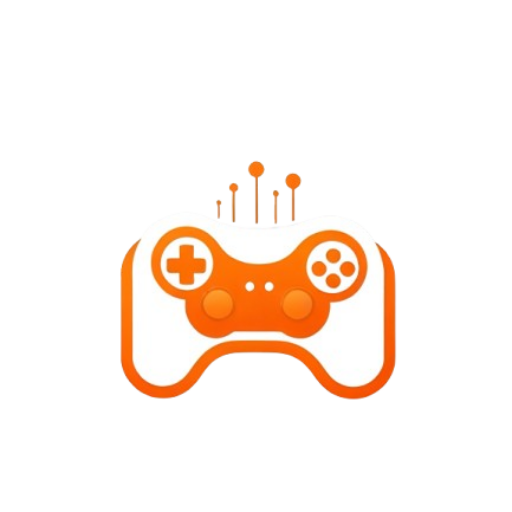
Closeclose
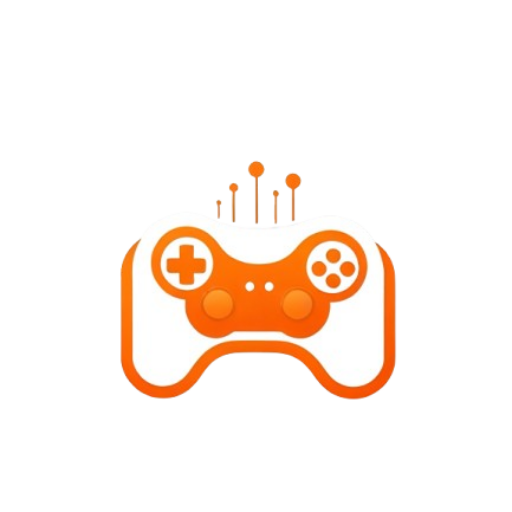
Configuring a Satisfactory server after setup involves several steps to ensure optimal performance and a great gaming experience. Here’s a guide to help you get started:
After setting up your Satisfactory server, you’ll need to access the configuration files. These files are typically located in the server installation directory. Look for files like Game.ini and Engine.ini.
Open the Game.ini file to configure basic server settings. Here are some key settings you might want to adjust:
Example:
[/Script/Engine.GameSession]
MaxPlayers=10
[/Script/FactoryGame.FGServerSettings]
ServerName=MySatisfactoryServer
ServerPassword=YourPasswordHere
For more advanced settings, open the Engine.ini file. Here, you can configure various performance-related settings.
Example:
ini
[SystemSettings]
r.DefaultFeature.AntiAliasing=2
r.DefaultFeature.MotionBlur=0
r.ViewDistanceScale=1.5
After making changes to the configuration files, save them and restart your server to apply the new settings.
To manage your server effectively, familiarize yourself with admin commands. You can use these commands to kick or ban players, change server settings on the fly, and more.
Example:
AdminKickPlayer <PlayerName>AdminBanPlayer <PlayerName>Regularly check for updates and patches for both the game and the server software. Keeping your server up-to-date ensures optimal performance and security.
Regularly back up your server data to prevent data loss. You can automate backups using scripts or server management tools.
Use server monitoring tools to keep an eye on server performance. Look for any signs of lag or performance issues and address them promptly.
By following these steps, you can configure and maintain a Satisfactory server that provides a smooth and enjoyable gaming experience for all players. Let me know if you need any more help!